Support Center
Guides, specs and quick start for Fibonacci Clock & Telescope Cameras.
Fibonacci Clock Support
Welcome to the world of FIBONAX PRACTICA CLOCK — a special timepiece inspired by the Fibonacci sequence (1, 1, 2, 3, 5, 8). It turns time into an interactive visual experience using color blocks (Red, Blue, Green, Yellow, Purple) instead of hands and numerals.
How to Read Time
HOUR = Red + Blue
MINUTES = (Green + Blue) × 5 + Yellow − Purple
White tiles are ignored.
Start your FIBONACCI CLOCK challenge and enjoy time as art.
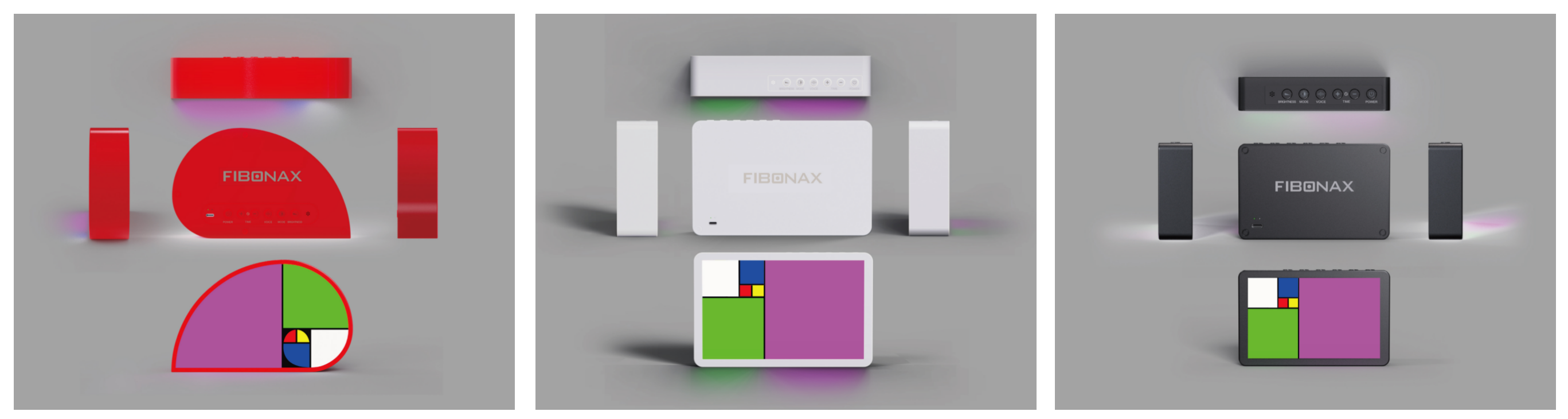
Function
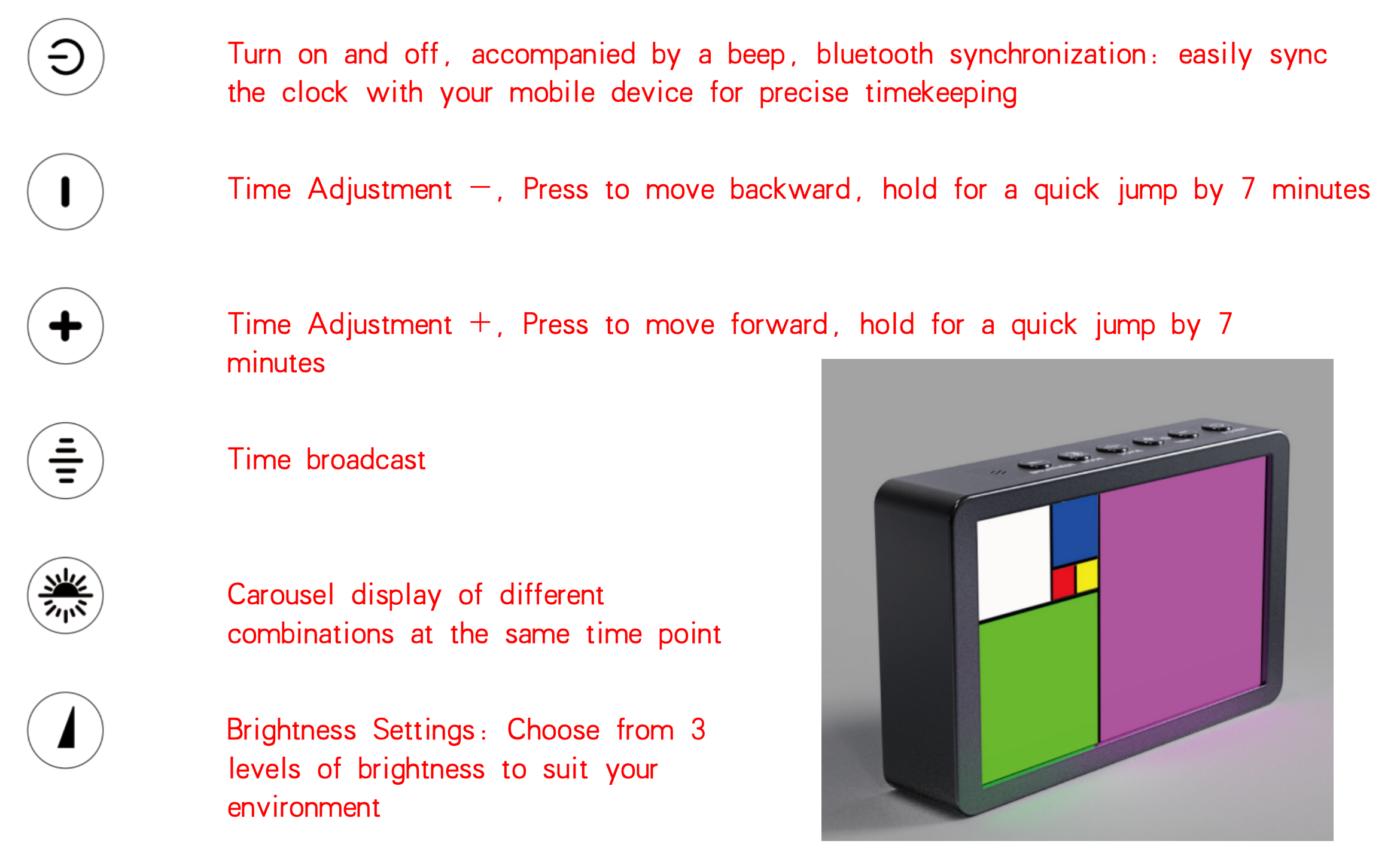
Technical Specifications
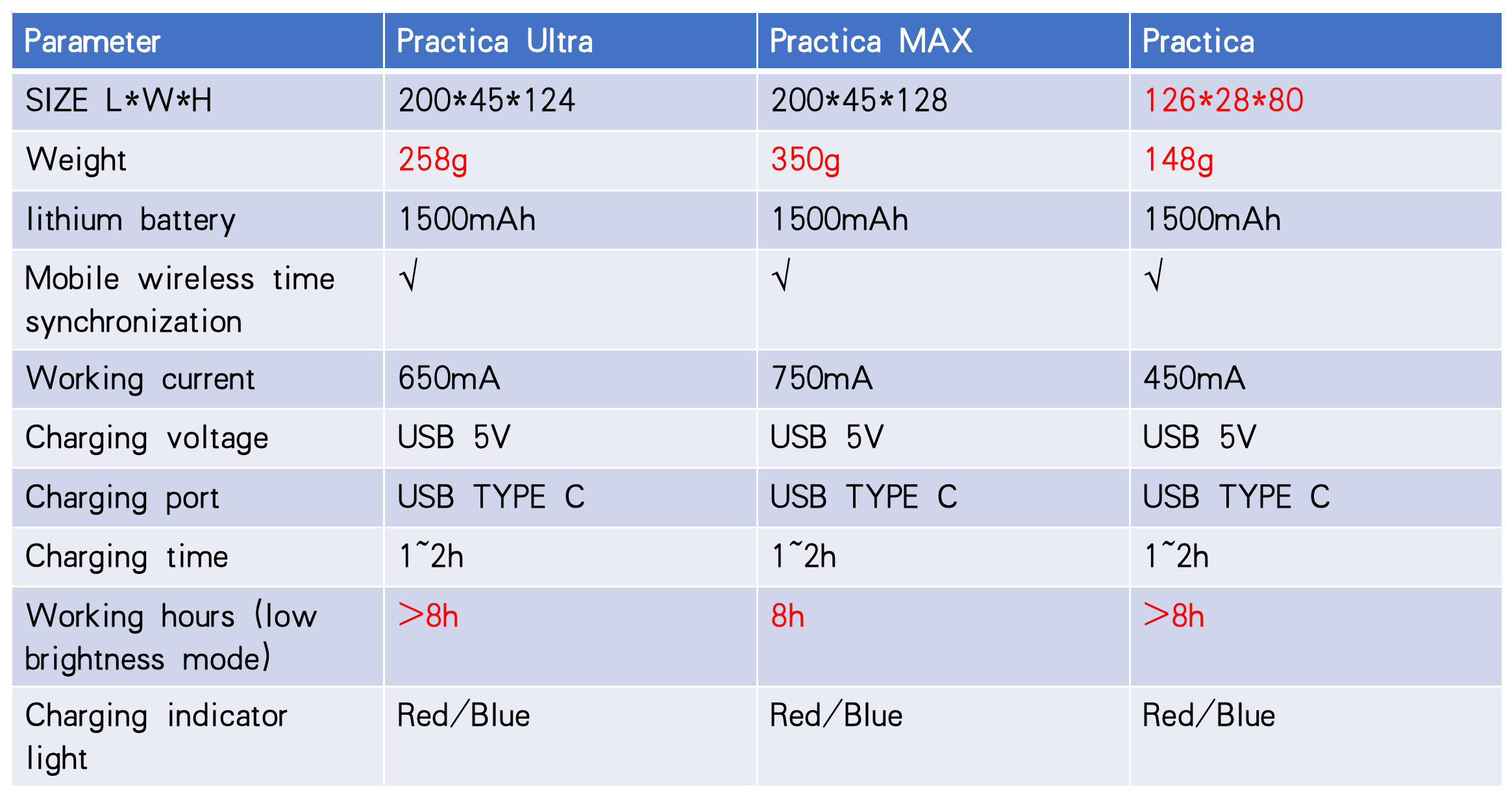
Product Components
- 1) PRACTICA Fibonacci clock body
- 2) USB cable
- 3) Manual
Precautions
- Clock synchronization: On first use, power on and connect to FIBONACCI CLOCK via your phone’s Bluetooth. You will hear a beep; the clock reads the phone time and syncs automatically, then disconnects within ~10s.
- Accuracy: No need to re‑sync unless you manually adjust the time using the buttons. Reconnect via Bluetooth to re‑sync if needed.
- Battery: Built‑in lithium battery supports standalone use. Please charge when the battery is low.
- Handling: The body is sturdy but avoid drops to maintain precision.

Telescope Camera Support
Windows
- Open Camera and choose FIBONAX Nova200.
- Or install AMCap: Download
macOS
- Open FaceTime → Video → choose FIBONAX Nova200.
- Open QuickTime Player → File → New Movie Recording → Camera choose FIBONAX Nova200.
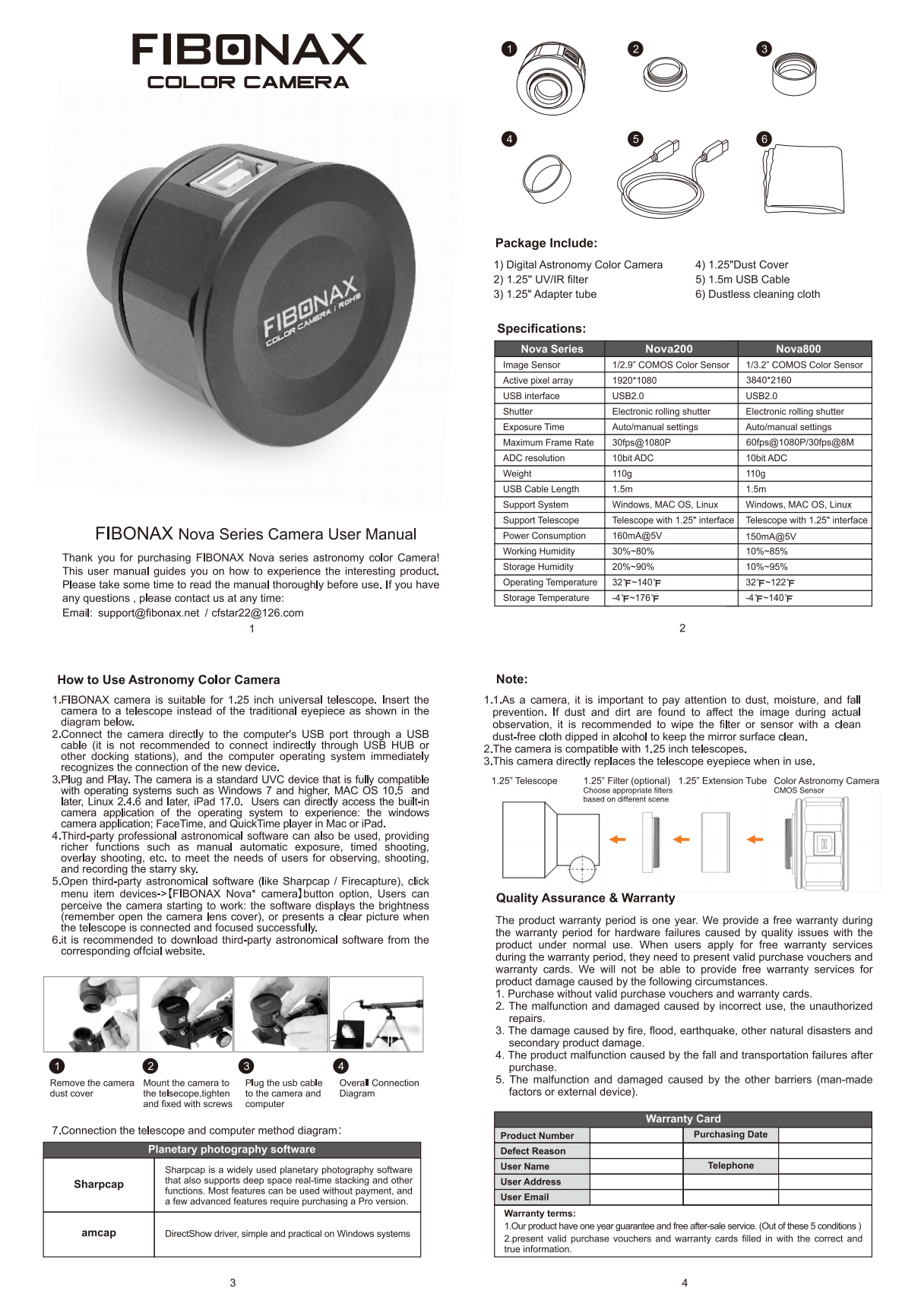
Care & Warranty
Your FIBONAX PRACTICA comes with a one‑year warranty against manufacturing defects. If any issue arises in this period, please contact our support team and include your order ID and a brief description. To extend product life, keep it away from extreme temperature and humidity.